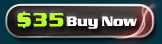How to convert M2TS M2TS 編集
M2TS is out of direct transcription from Blu-ray with good effect. But this M2TS files can't play directly on your devices. So you need Tipard M2TS Converter to convert M2TS files to general video and audio formats to enjoy on many popular portable devices. M2TS Converter can help you to perfectly convert M2TS files to your wanted formats.
Step by step of how to convert M2TS
Step1. Download and install it, the interface as follow: 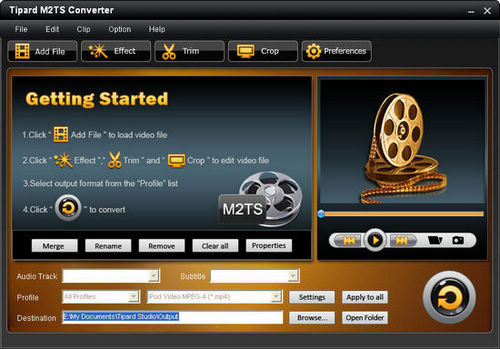
Step2. Load files
Three ways as follow:
1. Click "Add File" button to browse the computer to load the files to file list.
2. Click "File" and then select the add file option to import files.
3. Dragging the file to the file list is fastest way.
Step3. Select Profile You can select the output format for your device supported from the drop-down list.
 Settings button can help you to set the video and audio settings carefully.
Settings button can help you to set the video and audio settings carefully.
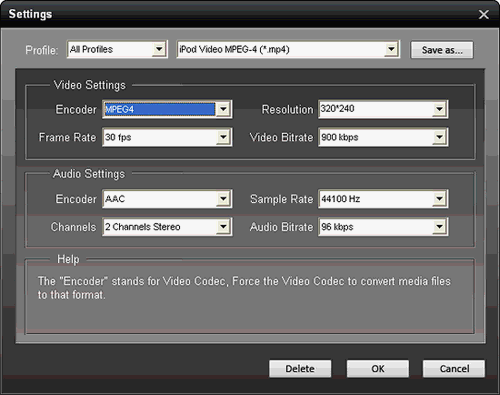 Video Settings: you can set Encoder, Resolution, Frame Rate and Video Bitrate.
Video Settings: you can set Encoder, Resolution, Frame Rate and Video Bitrate.
Audio Settings: you can select Encoder, Sample Rate, Channels and Audio Bitrate.
After setting all the parameters, you can click "OK" to save the settings.
Tips:
Tip1: Edit video effect
Click "effect" button to modify the video effect.
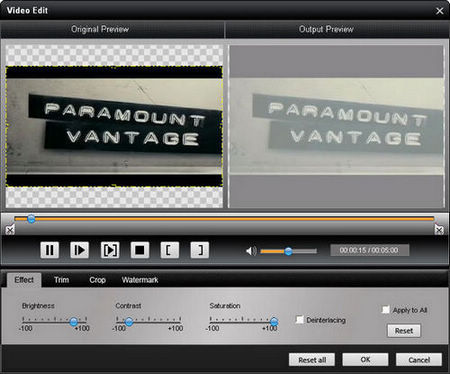
Brightness: you may feel the color is not bright, you can adjust the brightness to get the best quality.
Contrast: Drag the contrast slider bar to achieve the effect.
Saturation: Drag the Saturation adjustment bar to set.
Deinterlacing: Select the Deinterlacing for avoiding the mosaic.
Tip3: Trim video
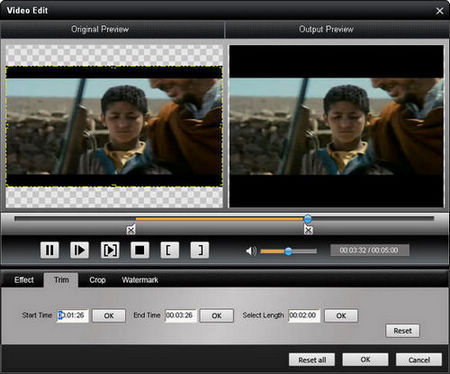 Method 1: Input the start time and the end time for trimming.
Method 1: Input the start time and the end time for trimming.
Method 2: Drag slider bar to get the start time and the end time.
Method 3: Click the start button and the end button for the trimmed length.
Tip4: Crop video
Click "crop" button for you to change the screen size.
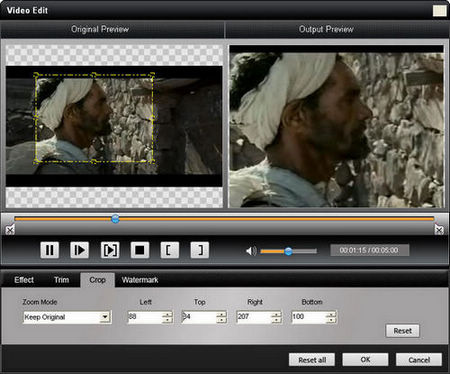
Method 1: Setting the left, top, right and bottom parameters .
Method 2: Remove the edge to set the screen size.
You can select the Zoom mode, there are four choices for you: Full Screen, Keep Original, 16:9 and 4:3.
Tip5: Capture picture
Capture picture when you preview the video and find it beautiful.
Tip6: Preferences
Click "Preference" to set the output folder, snapshot folder, image types, converting done action and CPU usage.
Step4. Select Destination ![]()
Step5. Convert While you finish all the output settings, click  button to start the conversion.
button to start the conversion.
M2TS Converter is wonderful converter and can help you to get whatever effects you want and this is all about how to convert M2TS.